GBWhatsApp for PC: How to Use GBWhatsApp on Windows or Mac in 2025
Many users want to enjoy GBWhatsApp on a larger screen for easier chatting, media sharing, and managing multiple accounts. While there’s no official PC version, there are reliable ways to run GBWhatsApp safely on your computer. This guide explains everything, including emulators, screen mirroring apps, and best practices.

Why There’s No Official PC Version
GBWhatsApp is an unofficial mod of WhatsApp that only exists in APK format for Android devices. WhatsApp Inc. does not support running modded apps on Windows or Mac, mainly due to:
- Security and privacy risks
- Compatibility with APK files
- Frequent updates and anti-ban measures
Option 1: Using an Android Emulator
An emulator lets your computer act like an Android device, allowing you to install GBWhatsApp as if it were on your phone.
Recommended Emulators
| Emulator | Pros | Cons |
|---|---|---|
| BlueStacks | High compatibility, stable, large community support | Uses more system resources |
| NoxPlayer | Lightweight, customizable controls | Occasional lag on older PCs |
| LDPlayer | Fast, good for bulk messaging | Some advanced features may not work |
Step-by-Step Guide: GBWhatsApp via Emulator
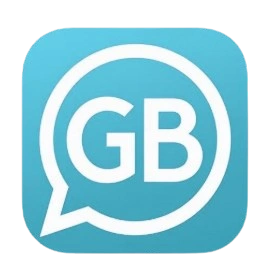
- Download and install your preferred emulator.
- Open the emulator and sign in with your Google account.
- Go to our download page to download the latest GBWhatsApp APK.
- Install the APK inside the emulator.
- Open GBWhatsApp, verify your phone number, and restore your chat backup if needed.
- Enjoy GBWhatsApp on PC with all features like chat hide, bulk messaging, and themes.
💡 Tip: For smoother performance, close other apps on your PC and allocate sufficient RAM to the emulator.
Option 2: Using Screen Mirroring Apps
Screen mirroring lets you mirror your phone’s display to a PC in real time. Unlike emulators, you use your phone to run GBWhatsApp, and your computer acts as a bigger screen.
Recommended Apps
| App | Pros | Cons |
|---|---|---|
| Your Phone (Windows 10/11) | Native Windows integration | Limited features, may lag |
| ApowerMirror | Works on Windows & Mac, supports keyboard input | Paid features for advanced use |
| AirDroid | Wireless connection, file transfer included | Slight latency on large screens |
Step-by-Step Guide: GBWhatsApp via Mirroring
- Install a mirroring app on your PC and phone.
- Connect your phone to PC via USB or Wi-Fi.
- Open GBWhatsApp on your phone.
- Mirror the screen to PC and control chats directly from your keyboard or mouse.
- Use GBWhatsApp as you would on your phone, now with a large screen experience.
💡 Tip: Make sure your Wi-Fi is stable to reduce lag when mirroring.
Use Cases for GBWhatsApp on PC
- Productivity: Send bulk messages or schedule messages for work.
- Media Sharing: Easily send/receive large files or view videos on a bigger screen.
- Multi-Account Management: Switch between multiple accounts if using an emulator.
- Comfort: Ideal for long typing sessions and viewing chats while working.
Safety Tips & Avoiding Ban
- Always use the latest GBWhatsApp version.
- Avoid sending spam or too many bulk messages at once.
- Keep backups of chats before installing on PC.
- Remember, using modded apps carries inherent risk, including temporary or permanent bans from WhatsApp.
Troubleshooting & FAQ
Conclusion
While GBWhatsApp doesn’t have a native PC version, using an emulator or screen mirroring app lets you enjoy its features on Windows or Mac.
- For full functionality and customization, use an emulator like BlueStacks or NoxPlayer.
- For simple viewing or occasional messaging, screen mirroring is faster and easier.
Choose the method that best fits your needs, and always follow safety precautions to avoid account issues.